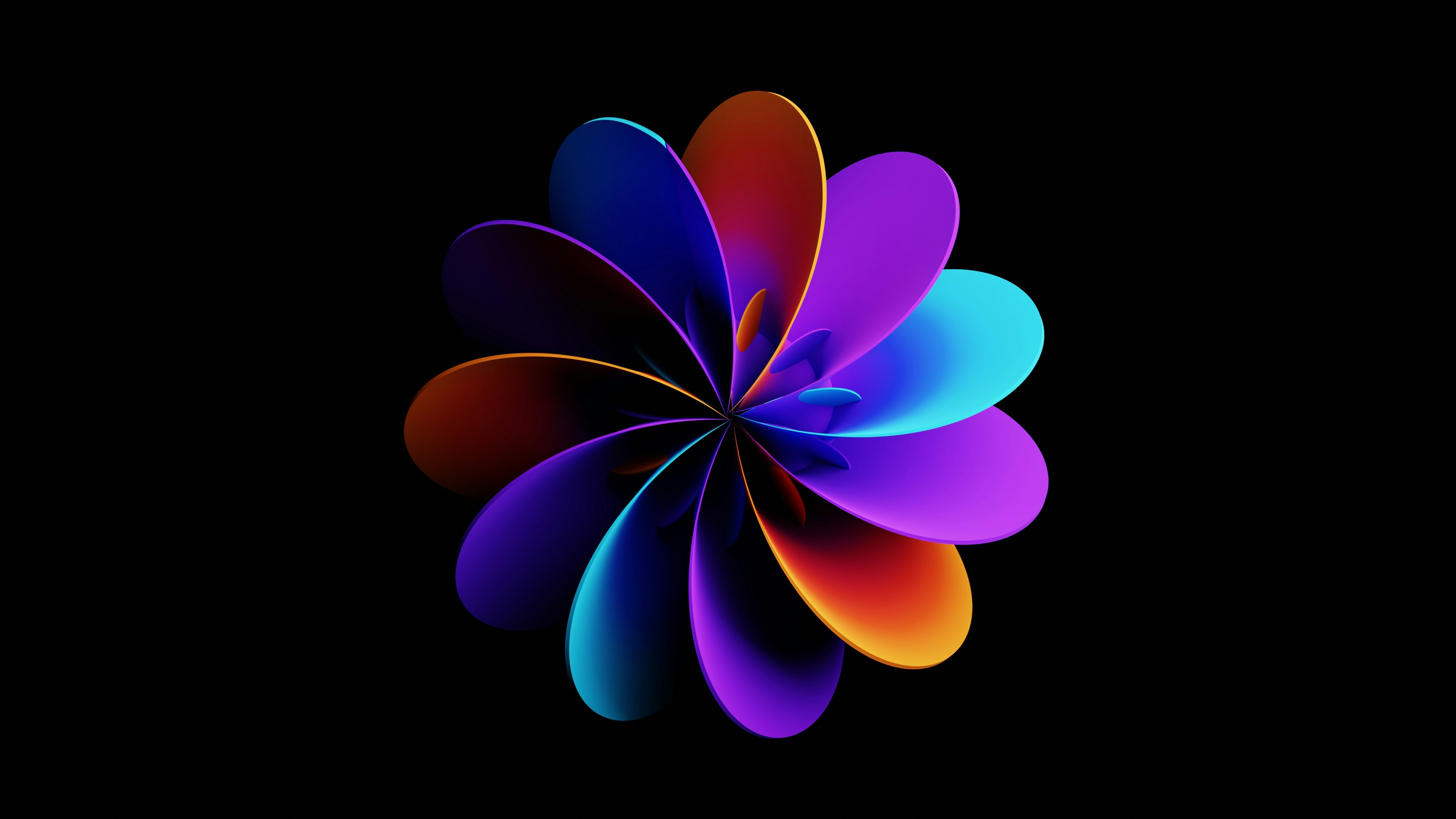Create Interactive Math Examples with GeoGebra
How to Use GeoGebra to Create Interactive Math Examples GeoGebra is a powerful, free online tool for creating dynamic, interactive math examples and lessons. It supports visualizations in geometry, algebra, calculus, and statistics, making abstract concepts more concrete and engaging for students123. Below is a step-by-step guide to help you get started, including best practices for layout, interactivity, and classroom use. Step 1: Choose Your Math Concept Decide what topic you want to illustrate (e.g., triangle properties, function graphs, transformations, calculus concepts)3. Example: Visualizing the effect of changing coefficients in a quadratic function. Step 2: Open GeoGebra and Start a New File Go to GeoGebra.org and select the appropriate app (Geometry, Graphing Calculator, etc.). Click “New” to create a blank workspace13. Step 3: Add Mathematical Objects Points: Click the point tool and place points on the canvas. Lines/Segments/Rays: Use the line, segment, or ray tools to connect points. Shapes: Select polygon, circle, or other shape tools as needed. Functions: Enter equations directly (e.g., y = ax^2 + bx + c). Sliders: Insert sliders to make variables interactive (e.g., for coefficients or angle measures)45. Example: Create a slider for a in y = a(x-2)^2 + 1 to let students see how changing a affects the parabola.


How to Use GeoGebra to Create Interactive Math Examples
GeoGebra is a powerful, free online tool for creating dynamic, interactive math examples and lessons. It supports visualizations in geometry, algebra, calculus, and statistics, making abstract concepts more concrete and engaging for students123. Below is a step-by-step guide to help you get started, including best practices for layout, interactivity, and classroom use.
Step 1: Choose Your Math Concept
- Decide what topic you want to illustrate (e.g., triangle properties, function graphs, transformations, calculus concepts)3.
- Example: Visualizing the effect of changing coefficients in a quadratic function.
Step 2: Open GeoGebra and Start a New File
- Go to GeoGebra.org and select the appropriate app (Geometry, Graphing Calculator, etc.).
- Click “New” to create a blank workspace13.
Step 3: Add Mathematical Objects
- Points: Click the point tool and place points on the canvas.
- Lines/Segments/Rays: Use the line, segment, or ray tools to connect points.
- Shapes: Select polygon, circle, or other shape tools as needed.
- Functions: Enter equations directly (e.g.,
y = ax^2 + bx + c). - Sliders: Insert sliders to make variables interactive (e.g., for coefficients or angle measures)45.
Example:
Create a slider for a in y = a(x-2)^2 + 1 to let students see how changing a affects the parabola.
Step 4: Make It Interactive
- Sliders: Allow users to change values and see real-time updates45.
- Movable Points: Let students drag points to explore geometric properties (e.g., triangle side lengths, angle measures).
- Dynamic Text: Add labels or measurements that update as objects move.
Example: Add a slider for angle size, and watch a triangle’s shape change as the angle is adjusted.
Step 5: Add Instructions and Questions
- Use the text tool to add step-by-step instructions or guiding questions.
- For classroom activities, include open-ended or multiple-choice questions students can answer within GeoGebra6.
Step 6: Use GeoGebra Classroom for Student Engagement (Optional)
- Create or find an activity on GeoGebra.
- Click “Create Lesson” to turn it into an interactive assignment.
- Invite students to your lesson; monitor their progress live, and give feedback in real time6.
- Add tasks, quizzes, or attach PDFs for extended activities.
Step 7: Save and Share Your Work
- Save your worksheet to your GeoGebra account.
- Share the link with students or embed it in your website or LMS.
- You can also copy and edit existing activities from the GeoGebra community61.
Practical Example: Interactive Triangle Explorer
- Create Three Points (A, B, C): Use the point tool.
- Connect Points to Form Triangle: Use the polygon tool.
- Add Sliders for Side Lengths or Angles: Let students adjust and observe changes.
- Display Measurements: Use dynamic text to show side lengths and angle measures.
- Add Instructions: “Drag points or adjust sliders. What do you notice about the sum of the angles?”
Tips for Effective Interactive Examples
- Start Simple: Begin with basic objects and add complexity as needed1.
- Use Sliders and Animation: Animate variables for dynamic demonstrations45.
- Encourage Exploration: Let students manipulate objects to discover properties themselves61.
- Combine Visuals and Questions: Mix diagrams with guiding questions for deeper understanding.
Visual Aids and Layout
- Use clear, labeled diagrams.
- Space objects and text for readability.
- Use color coding for different elements (e.g., red for important points, blue for lines).
- Align text and objects neatly for a professional look.
GeoGebra Math Practice (for Algebra and Step-by-Step Problems)
- Use GeoGebra Math Practice for guided algebra problems with hints and instant feedback7.
- Students can manipulate equations, receive adaptive hints, and practice similar problems.
Further Resources
- GeoGebra Tutorials: [YouTube: Building an Interactive Worksheet]4, [Animations]5.
- GeoGebra Classroom: For lesson planning and live student interaction6.
- Community Activities: Search or copy ready-made interactive resources for your topic13.
In summary: GeoGebra enables you to create interactive, visually rich math examples by combining objects, sliders, and dynamic text. Use it for demonstrations, student exploration, and assessment-making math both visual and hands-on4123.
https://bluemountainmath.com/using-geogebra-in-the-classroom/ ↩︎ ↩︎ ↩︎ ↩︎ ↩︎ ↩︎ ↩︎
https://www.bitsathy.ac.in/visualizing-mathematical-concepts-with-geogebra/ ↩︎ ↩︎
https://www.linkedin.com/advice/1/how-do-you-use-geogebra-create-dynamic-interactive ↩︎ ↩︎ ↩︎ ↩︎ ↩︎
https://help.geogebra.org/hc/en-us/articles/15089771663645-Introducing-GeoGebra-Math-Practice ↩︎