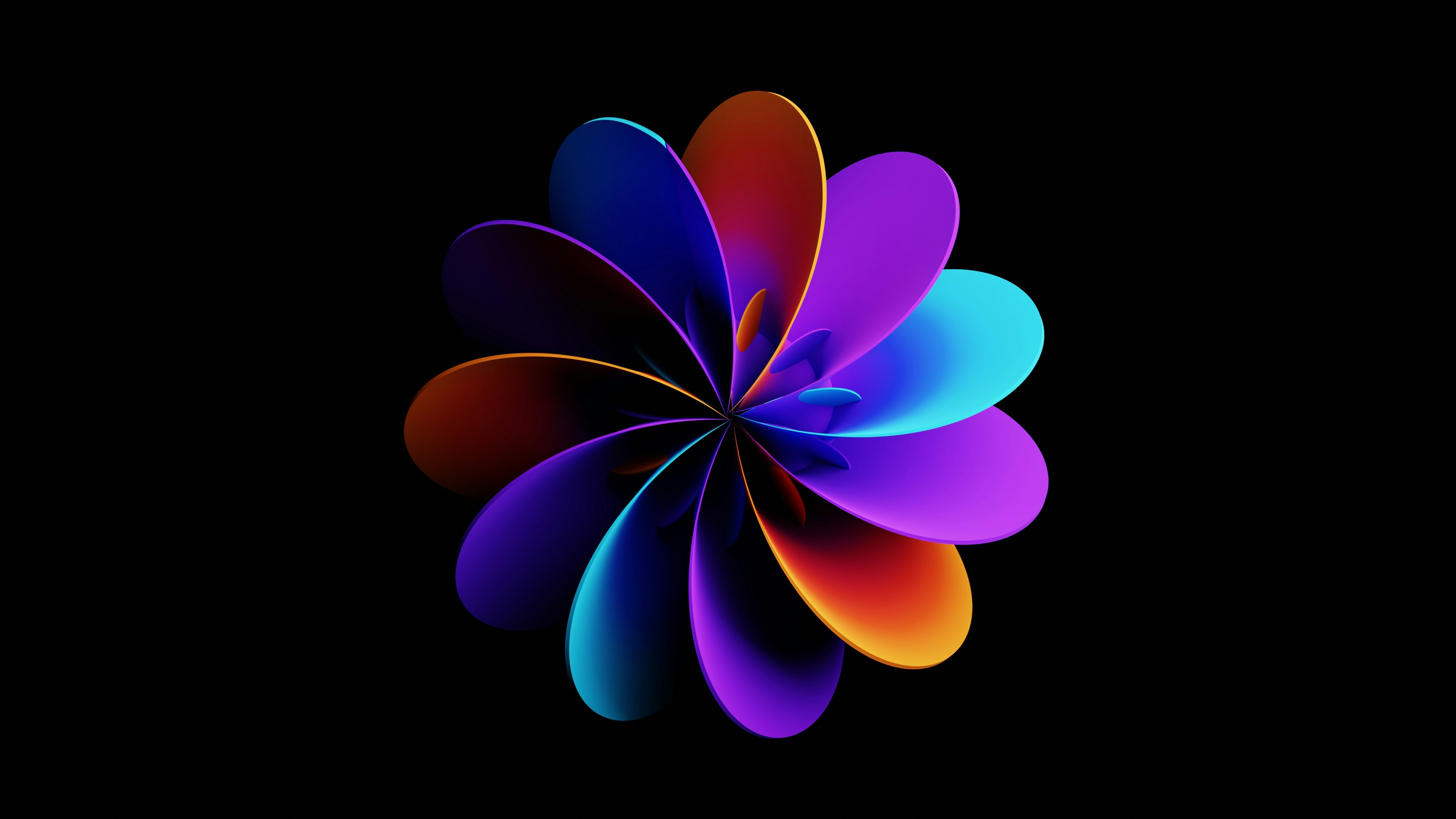Steps to Integrate GeoGebra with Microsoft OneNote
Steps to Integrate GeoGebra with Microsoft OneNote
Integrating GeoGebra with Microsoft OneNote is straightforward and allows you (and your students) to embed interactive math applets directly into your notebooks.


Steps to Integrate GeoGebra with Microsoft OneNote
Integrating GeoGebra with Microsoft OneNote is straightforward and allows you (and your students) to embed interactive math applets directly into your notebooks. This enables dynamic exploration of mathematical concepts without leaving OneNote. Here’s how to do it:
Step-by-Step Guide
1. Create or Find a GeoGebra Resource
- Option A: Create your own construction or interactive worksheet on GeoGebra.
- Option B: Browse and select an existing resource from the GeoGebra library1.
2. Get the Share Link
- Open the GeoGebra resource you want to embed.
- Click the Share icon (usually represented by a paper plane or a chain/link symbol).
- Copy the generated link (URL) to your clipboard21.
3. Paste the Link into OneNote
- Open your Microsoft OneNote notebook (desktop, web, or app version).
- Navigate to the page where you want the GeoGebra applet.
- Paste the copied GeoGebra link directly onto the OneNote page3214.
4. Automatic Embedding
- After pasting, press Enter or Spacebar if needed.
- OneNote will automatically recognize the GeoGebra link and embed the interactive applet right on the page.
- The applet will be fully interactive-students can manipulate sliders, move points, and explore the construction directly within OneNote3214.
Best Practices and Tips
- Resize and Reposition: You can move and resize the embedded applet within your OneNote page for better layout and clarity2.
- Student Work: Students can create their own GeoGebra constructions, save them to their GeoGebra accounts, and embed their work into their own OneNote notebooks using the same process2.
- No Need for Extra Plugins: Embedding works natively in OneNote Online and desktop versions-no add-ons required4.
- Collaborative Learning: Use this feature to create digital textbooks, interactive assignments, or collaborative math journals521.
Example Use Case
- Visualizing Triangle Properties: Embed a GeoGebra applet with adjustable triangle sides. Students can drag sliders within OneNote to see how the sum of two sides always exceeds the third, directly reinforcing the triangle inequality theorem1.
Summary Table
| Step | Action |
|---|---|
| 1. Create/Find | Make or select a GeoGebra file |
| 2. Share | Click Share and copy the GeoGebra link |
| 3. Paste | Paste the link into your OneNote page |
| 4. Embed | OneNote auto-embeds the interactive applet for use and exploration |
In summary: Just copy the GeoGebra link, paste it into OneNote, and enjoy seamless, interactive math content-all within your digital notebook3214.
⁂