Integrating GeoGebra with Other Educational Tools and Platforms
Here’s how you can integrate GeoGebra with other platforms, along with practical examples and best practices.
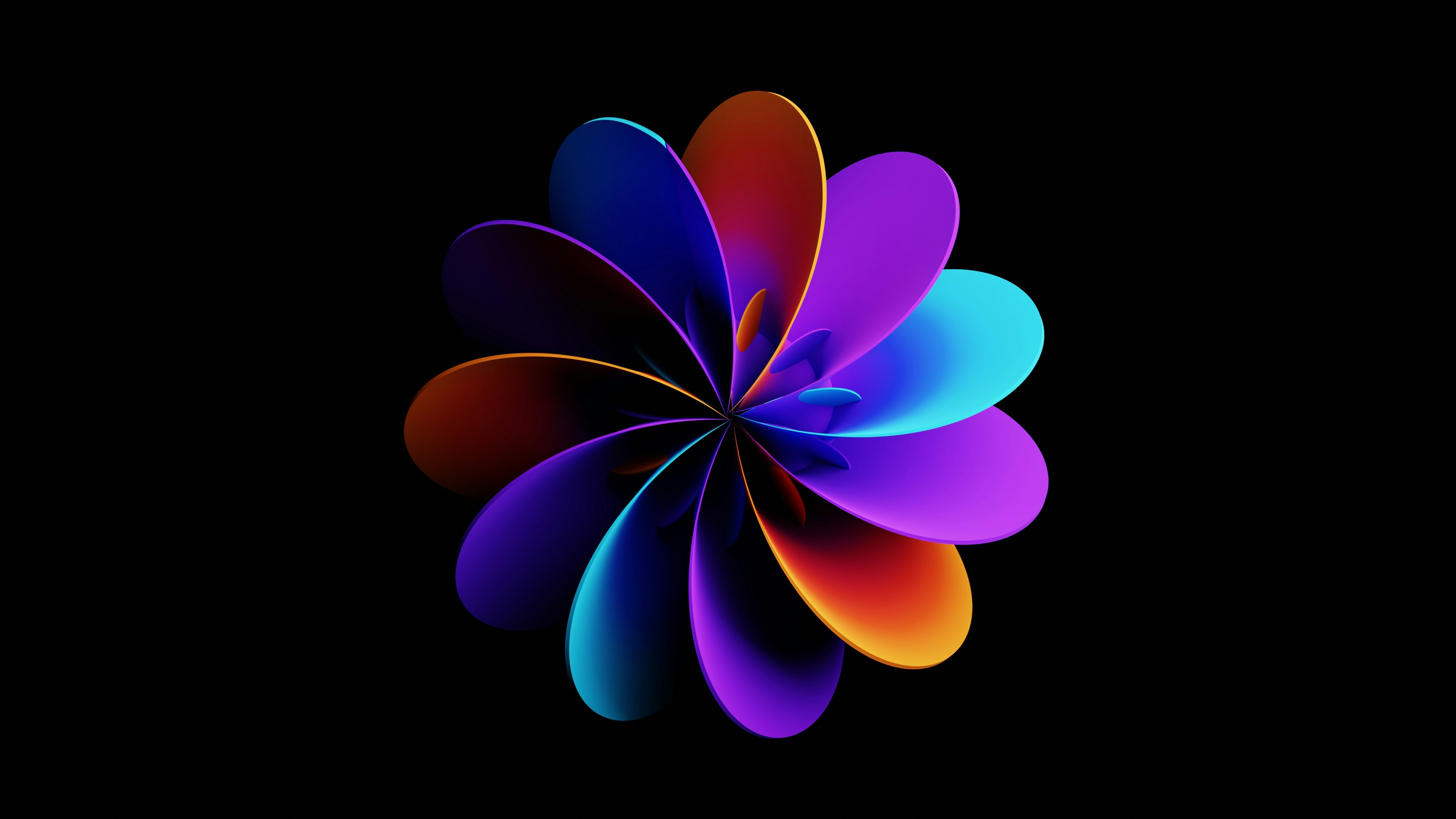

Integrating GeoGebra with Other Educational Tools and Platforms
GeoGebra offers robust integration capabilities with a variety of educational tools and Learning Management Systems (LMS), making it easy for teachers to create, assign, and monitor interactive math activities across digital learning environments. Here’s how you can integrate GeoGebra with other platforms, along with practical examples and best practices.
1. Integration with Learning Management Systems (LMS)
GeoGebra supports integration with popular LMS platforms such as Google Classroom, Moodle, Microsoft OneNote, Schoology, and Canvas. This allows teachers to assign interactive activities, monitor student progress, and provide feedback-all within their existing digital classroom ecosystem12345.
A. Google Classroom
- Assign Activities: Directly assign GeoGebra activities or books to your Google Classroom. Students can access and interact with these resources without needing a separate GeoGebra account34.
- Monitor Progress: Use GeoGebra Classroom to view real-time student progress, check which tasks are completed, and provide instant feedback3.
- How-To:
- Open the GeoGebra activity you want to share.
- Click the “Share” or “Assign” button and select Google Classroom.
- Choose your class and post the assignment.
B. Moodle
- Embed Interactive Applets: GeoGebra applets and simulations can be embedded directly into Moodle quizzes or lessons, allowing for interactive and auto-graded assessments5.
- Randomized Assessments: You can create multi-version interactive questions where each student receives a unique version of a GeoGebra simulation, enhancing assessment integrity5.
- How-To:
- Copy the GeoGebra activity’s embed code.
- Paste it into a Moodle quiz or lesson (using the HTML editor).
- Configure quiz settings for automatic grading and feedback.
C. Microsoft OneNote
- Interactive Notebooks: Embed GeoGebra constructions into OneNote pages, allowing students to interact with math objects directly within their digital notebooks24.
- How-To:
- Copy the GeoGebra applet link or embed code.
- Paste it into a OneNote page.
- Students can manipulate the applet as part of their notes or assignments.
D. Other LMS (Schoology, Canvas, etc.)
- Embedding: Most modern LMS platforms support embedding HTML or iframe content. Use GeoGebra’s embed code to include interactive resources in lessons, assignments, or course pages46.
- How-To:
- Get the embed code from the GeoGebra activity.
- Insert it into your LMS’s content editor (usually via an “HTML” or “embed” option).
2. Using GeoGebra Classroom for Real-Time Collaboration
GeoGebra Classroom is an integrated platform where teachers can:
- Assign interactive activities to students.
- Monitor individual and class progress in real time.
- Ask questions and receive instant responses.
- Anonymize student responses for class discussions.
- Add co-teachers for collaborative teaching36.
GeoGebra Classroom can be used standalone or in conjunction with other LMS platforms like Google Classroom for a seamless experience36.
3. Workflow Example: Integrating GeoGebra with Google Classroom
- Create or Find a GeoGebra Activity: Use the GeoGebra library or make your own.
- Assign via Google Classroom: Use the “Assign” button in GeoGebra, select Google Classroom, and choose your class.
- Monitor in GeoGebra Classroom: Track student engagement, answer questions, and provide feedback live34.
4. Embedding and Sharing GeoGebra Activities
- Embed in Webpages or LMS: Use the “Share” > “Embed” option to generate HTML code for any GeoGebra activity.
- Direct Links: Share direct links to activities via email, chat, or announcements.
5. Best Practices
- No Student Account Needed: In most cases, students can access GeoGebra activities without creating a GeoGebra account3.
- Interactive Assessments: Use GeoGebra for dynamic, auto-graded questions in quizzes (especially in Moodle)5.
- Customization: Copy and edit existing GeoGebra resources to tailor them to your curriculum4.
- Real-Time Feedback: Use GeoGebra Classroom for formative assessment and instant feedback36.
6. Further Resources
- GeoGebra Help Center: Step-by-step guides for assigning and integrating resources3.
- Webinars and Tutorials: Video guides on integrating GeoGebra with various LMS platforms46.
- Community Resources: Access thousands of ready-made activities for direct integration16.
Summary Table: GeoGebra Integration Options
| Platform | Integration Method | Features |
|---|---|---|
| Google Classroom | Assign, monitor, feedback | Real-time tracking, no student login required |
| Moodle | Embed applets in quizzes/lessons | Auto-graded, randomized assessments |
| OneNote | Embed applets in notebooks | Interactive notes, collaborative work |
| Schoology/Canvas | Embed HTML/iframe | Interactive content in courses |
| GeoGebra Classroom | Assign, monitor, feedback | Standalone or with LMS, live collaboration |
In summary: GeoGebra can be seamlessly integrated with most major educational tools and platforms. This enables you to create, assign, and monitor interactive math content, enhancing student engagement and assessment in both digital and blended learning environments123465.
https://journals.4science.ge/index.php/GS/article/view/898 ↩︎ ↩︎ ↩︎
https://help.geogebra.org/hc/en-us/articles/8828154551965-Assign-GeoGebra-Resources ↩︎ ↩︎ ↩︎ ↩︎ ↩︎ ↩︎ ↩︎ ↩︎ ↩︎ ↩︎
https://www.youtube.com/watch?v=UApF0jhoup0 ↩︎ ↩︎ ↩︎ ↩︎ ↩︎ ↩︎ ↩︎ ↩︎
https://www.frontiersin.org/journals/education/articles/10.3389/feduc.2024.1466128/full ↩︎ ↩︎ ↩︎ ↩︎ ↩︎






